Quick Guide to Canva Shortcuts for Faster Creation on Mac & PC
par Rod Lovell @rodlovell
- 25
- 0
- 0
Introduction
Design Faster, Smarter: The Keyboard Commands Every Canva User Should Know
Time is a precious resource in any creative process. Whether designing a pitch deck, crafting an Instagram carousel, or mocking up a website layout, every second spent navigating menus is a second lost from the creative flow. That’s where keyboard shortcuts become indispensable.
Canva, with its intuitive interface and drag-and-drop ease, is already a game-changer for designers of all levels. But even seasoned users often overlook the power of mastering keyboard commands. It’s like knowing the chords to your favorite song by heart—creation becomes second nature.
This guide compiles the most essential keyboard shortcuts in Canva for both Windows and Mac users. The goal? To transform tedious clicks into seamless actions and amplify your productivity. Whether you’re a novice or a digital design veteran, integrating these shortcuts into your workflow will be a turning point.
Below, discover the definitive list of time-saving commands to help you navigate, create, and customize with lightning speed in Canva.
1. General Shortcuts
→ Copy: Ctrl + C (Win) / Cmd + C (Mac)
→ Paste: Ctrl + V (Win) / Cmd + V (Mac)
→ Undo: Ctrl + Z (Win) / Cmd + Z (Mac)
→ Redo: Ctrl + Shift + Z (Win) / Cmd + Shift + Z (Mac)
→ Save (Auto): Canva autosaves, but pressing Ctrl + S / Cmd + S triggers manual sync
2. Text Formatting
→ Bold: Ctrl + B / Cmd + B
→ Italic: Ctrl + I / Cmd + I
→ Underline: Ctrl + U / Cmd + U
→ Increase Font Size: Ctrl + Shift + > / Cmd + Shift + >
→ Decrease Font Size: Ctrl + Shift +
3. Object Manipulation
→ Group Elements: Ctrl + G / Cmd + G
→ Ungroup Elements: Ctrl + Shift + G / Cmd + Shift + G
→ Duplicate: Ctrl + D / Cmd + D
→ Bring Forward: Ctrl + ] / Cmd + ]
→ Send Backward: Ctrl + [ / Cmd + [
4. Alignment and Positioning
→ Align Center (Horizontally): Alt + Shift + C / Option + Shift + C
→ Align Middle (Vertically): Alt + Shift + M / Option + Shift + M
→ Distribute Spacing Evenly: Shift + Alt + B / Shift + Option + B
→ Arrow Keys: Nudge objects by 1px
→ Shift + Arrow Keys: Nudge objects by 10px
5. Canvas Navigation
→ Zoom In: Ctrl + + / Cmd + +
→ Zoom Out: Ctrl + - / Cmd + -
→ Fit to Screen: Ctrl + 0 / Cmd + 0
→ Toggle Rulers: Shift + R
→ Toggle Guides: Shift + ;
6. Quick Actions
→ Search Elements: Ctrl + / or Cmd + /
→ Open Command Menu: Ctrl + E / Cmd + E
→ Preview Design: Ctrl + Alt + P / Cmd + Option + P
→ Present Design: Ctrl + Alt + 1 / Cmd + Option + 1
→ Lock Element: Ctrl + L / Cmd + L

Supplies
Conclusion
Designing in Canva becomes exponentially more efficient when you internalize these shortcuts. Think of them as invisible paintbrushes—each key combination a new stroke toward your vision. Time saved is energy redirected toward creativity.
Whether you’re designing for business, passion, or personal growth, efficiency should never be an afterthought. Harnessing these keyboard commands empowers you to create with clarity, purpose, and joy.
🎨 Take your Canva skills to the next level with this course:
Canva for Beginners: Create Professional Designs - A course by Clàudia Cánovas
Bookmark this list, practice daily, and let muscle memory carry your design flow. For a deeper dive into visual storytelling and layout theory, explore Canva learning with expert guidance today.
You may also be interested in:
→ Instagram Feed Design with Canva - A course by Isabel Gil Loef
→ Presentation Design in Canva - A course by Daniela Garza
→ Vibrant Visual Identities: From Concept to Canva - A course by Caroline Carrillo
→ AI Tools for Your Digital Business - A course by Konstantinos Synodinos
Keywords:
keyboard shortcuts, Canva tips, design faster, Canva productivity, Windows shortcuts, Mac shortcuts, Canva tutorial, Canva guide, Canva speed, Canva hacks, Canva commands, text shortcuts, layout tools, alignment tricks, Canva workflow, Canva tips for beginners, Canva time-saving, design tools, shortcut guide, Canva learning, Canva interface, Canva for creatives, graphic design, digital design, Canva education, Clàudia Cánovas, Canva curso, Domestika, teclas rápidas Canva, atajos teclado Canva, productividad diseño, diseño gráfico, Canva español, Canva português, Canva para iniciantes, comandos Canva, Canva 快捷键, キャンバ ショートカット, Canva 단축키, デザイン時短, diseño eficiente, produtividade Canva, trucos Canva, Canva 교육, Canva 키보드, Canva 키보드 단축키, Canvaショートカットキー


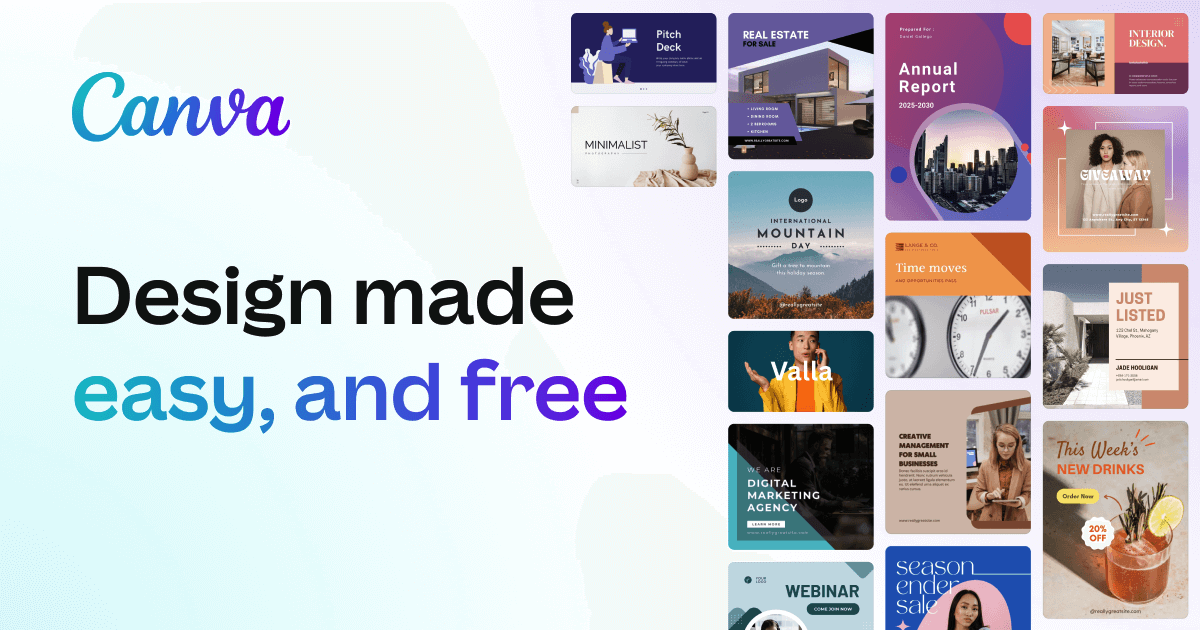
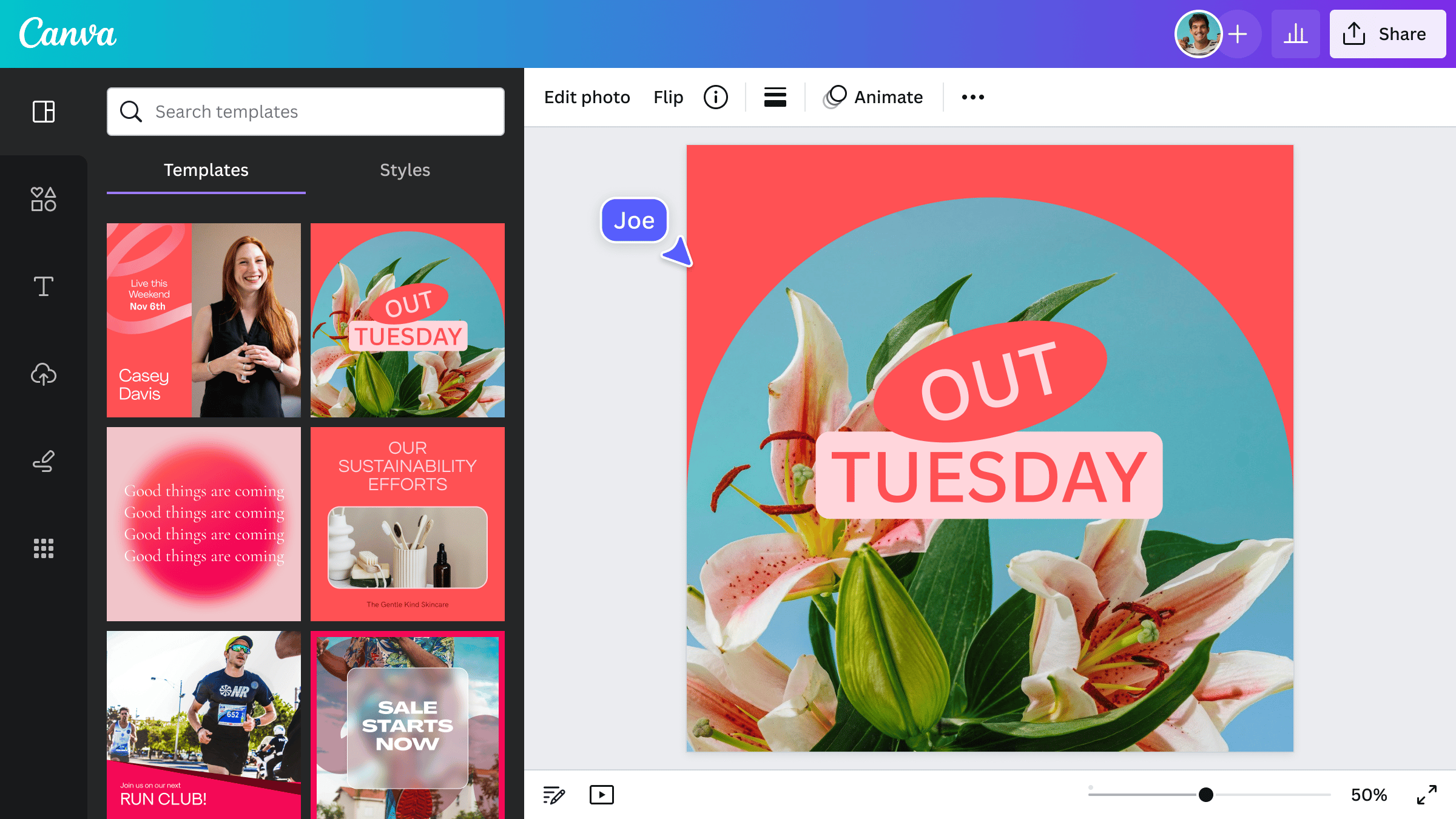
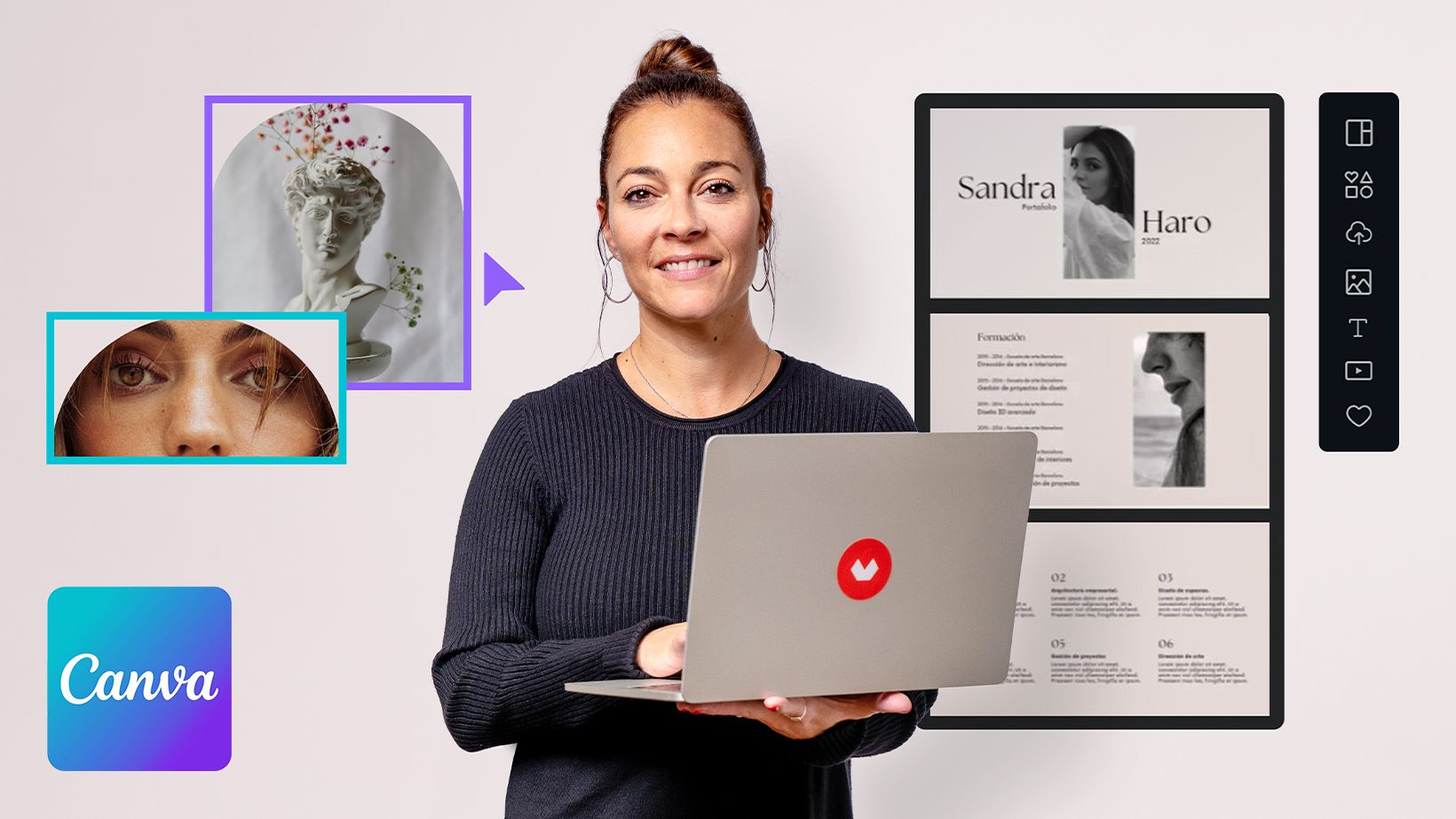
![[New Post #18] Daily Portrait Paintings • Best Portrait Projects on Domestika • #portraits #portraitpaintings #procreatebrushes #freebrushes • Art Visions by Rod Lovell (2025). Un projet de Illustration traditionnelle, Illustration numérique, Dessin, Artisanat, Design graphique, Beaux Arts, Manga, B, e dessinée, Dessin numérique, Dessin au cra, on, Dessin de portrait, Dessin artistique, Dessin réaliste, Dessin anatomique, Dessin aux cra, ons de couleur, Peinture, Aquarelle, Peinture numérique, Peinture gouache, Peinture acr, lique, Peinture à l'huile, Peinture décorative, Marketing de contenu et Illustration botanique de Rod Lovell - 12.07.2025](https://imgproxy.domestika.org/unsafe/s:220:220/rs:fill/ex:true/el:true/plain/src://project-covers/001/838/276/1838276-original.jpeg?1752303990)
![[New Post #17] Daily Portrait Paintings • Best Portrait Projects on Domestika • #portraits #portraitpaintings #procreatebrushes #freebrushes • Art Visions by Rod Lovell (2025). Un projet de Illustration traditionnelle, Illustration numérique, Dessin, Design graphique, Artisanat, Beaux Arts, Design , Photographie, Peinture, Aquarelle, Peinture numérique, Peinture gouache, Peinture acr, lique, Peinture à l'huile, Peinture décorative, Matte painting, Dessin numérique, Dessin au cra, on, Dessin de portrait, Dessin artistique, Dessin réaliste, Dessin anatomique, Dessin aux cra, ons de couleur, Intelligence Artificielle, Illustration vectorielle et Illustration éditoriale de Rod Lovell - 09.07.2025](https://imgproxy.domestika.org/unsafe/s:220:220/rs:fill/ex:true/el:true/plain/src://project-covers/001/837/904/1837904-original.jpeg?1752059962)
![[New Post] Portrait Paintings • Daily Portraits #16 – Best Portrait Projects on Domestika • Art Visions by Rod Lovell (2025). Un projet de Illustration traditionnelle, Illustration numérique, Dessin, Artisanat, Design graphique, Beaux Arts, Design , Photographie, Dessin numérique, Dessin au cra, on, Dessin de portrait, Dessin artistique, Dessin réaliste, Dessin anatomique, Dessin aux cra, ons de couleur, Peinture, Aquarelle, Peinture numérique, Peinture gouache, Peinture acr, lique, Peinture à l'huile, Peinture décorative et Intelligence Artificielle de Rod Lovell - 08.07.2025](https://imgproxy.domestika.org/unsafe/s:220:220/rs:fill/ex:true/el:true/plain/src://project-covers/001/837/765/1837765-original.jpeg?1751971975)
![[New Post] Portrait Paintings • Daily Portraits #15 – Best Portrait Projects on Domestika • Art Visions by Rod Lovell (2025). Un projet de Illustration traditionnelle, Illustration numérique, Dessin, Artisanat, Design graphique, DIY, Beaux Arts, Design , Photographie, Peinture, Conception de personnages, Marketing, Br, ing et identité, Aquarelle, Dessin numérique, Dessin au cra, on, Dessin de portrait, Dessin artistique, Dessin réaliste, Dessin anatomique, Dessin aux cra, ons de couleur, Peinture numérique, Peinture gouache, Peinture à l'huile, Peinture acr, lique, Peinture décorative, Intelligence Artificielle, Marketing pour Instagram , et Composition photographique de Rod Lovell - 07.07.2025](https://imgproxy.domestika.org/unsafe/s:220:220/rs:fill/ex:true/el:true/plain/src://project-covers/001/837/591/1837591-original.jpeg?1751875552)
0 commentaire
Connectez-vous ou inscrivez-vous gratuitement pour commenter