Adobe Photoshop: Beginner's Guide for Photographers
By Mikael Eliasson , Portrait Photographer
Learn how to retouch and edit images to a commercial standard through a non-destructive workflow
- Domestika Basics 5 courses
- 100% positive reviews (90)
- 3955 students
- Audio: English
- Spanish, English, Portuguese, German, Italian, French, Polish, Dutch

Learn how to retouch and edit images to a commercial standard through a non-destructive workflow
Domestika Basics · 5 courses included
-

Course 1: Getting to Know Photoshop
By Mikael Eliasson
Approach Photoshop for the first time and discover its interface and workspaces
-

Course 2: Retouching Fundamentals
By Mikael Eliasson
Learn the basic retouching tools that Photoshop has to offer
-

Course 3: Retouching Environmental Images
By Mikael Eliasson
Learn how to retouch landscape and architectural photography
-
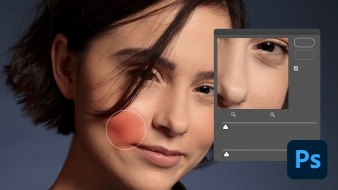
Course 4: Retouching Portraits
By Mikael Eliasson
Learn how to retouch and get the most out of your portraits
-
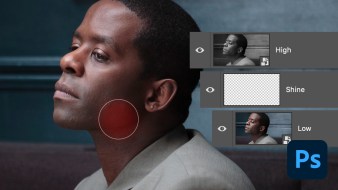
Course 5: Final Touches and Useful Tips
By Mikael Eliasson
Take your Photoshop knowledge to the next level and work like a professional
Adobe Photoshop is at the core of pretty much every creative project, and even more so in those that involve photography. Photoshop’s non-destructive editing process allows photographers to experiment with all kinds of looks, settings, and, ultimately, achieve the exact image they set out to capture through editing and retouching.
Mikael Eliasson is a London-based portrait photographer who relies on Photoshop to bring that extra oomph to his photos. In this 5-course Domestika Basics, he gives a thorough walkthrough of all the photography-related tools the software has to offer.
In the first course, get to know Photoshop and its interface, learn how to create new documents, work with layers, use brushes, transform images, and more.
Continuing onto the second course, learn how to modify the three key image adjustment parameters: brightness, contrast, and color. Start with these easy tools and gradually progress to more advanced ones such as curves and levels.
The third course focuses on the particularities of retouching landscape and architectural photos. It will also be your first introduction to Camera Raw, a software designed to do more precise editing and retouching of RAW files.
Once you’re done with landscapes, it’s time to work on portraits. Explore tools such as cloning, adjustment layers, gaussian blur, and others to fine-tune your portraits by enhancing skin tones, removing redness, brightening eyes, and more.
To round off your experience, Mikael focuses a whole course on tips and tricks that will help you become a well-rounded Photoshop user. Learn how to work with a graphics tablet, use actions for a quick and efficient workflow, understand the CMYK color model, experiment with filters, and deliver a file to a client.
Technical requirements
- ⦁ A computer with Windows 10 or macOS 10.12 Sierra (or higher).
⦁ Adobe Photoshop CC (you can buy it or download the 7-day trial version on the Adobe website).
⦁ It is recommended to have a graphics tablet.
- 100% positive reviews (90)
- 3955 students
- 86 lessons (19h 51m)
- 5 courses
- 61 downloads (5 files)
- Online and at your own pace
- Available on the app
- Audio: English
- Spanish, English, Portuguese, German, Italian, French, Polish, Dutch
- Level: Beginner
- Unlimited access forever
Reviews

Mikael Eliasson is a London-based photographer whose work focuses primarily on portraiture. His photos have been exhibited throughout Europe, and have been showcased in Portfolio Catalogue magazine (issue number 43), as well as in private shows in London, Turin, and more.
Besides his commissioned and personal work, Mikael also works as a photography & Photoshop tutor and runs Photography Course London.
Content
Course 1: Getting to Know Photoshop
-
U1
Welcome
-
Welcome
-
-
U2
Introduction to Photoshop and the Workspace
-
Introduction to Photoshop and the Workspace
-
-
U3
Navigate Through Documents
-
Navigate Through Documents
-
-
U4
Layers & Groups
-
Layers & Groups
-
-
U5
Transforming Images
-
Transforming Images 1
-
Transforming Images 2
-
-
U6
Brush Work
-
Brush Work 1
-
Brush Work 2
-
-
U7
Cloning
-
Cloning 1
-
Cloning 2
-
-
U8
Image Size, Resolution and Canvas Size
-
Image Size, Resolution and Canvas Size
-
-
U9
Bit Depth and Tonal Range and Colour Theory and How It Relates to Tools in Photoshop
-
Bit Depth and Tonal Range and Colour Theory and How It Relates to Tools in Photoshop
-
-
U10
File Formats
-
File Formats
-
-
U11
Sharpening Images
-
Sharpening Images
-
-
U12
Practice
-
Practice
-
Course 2: Retouching Fundamentals
-
U1
Histograms & Image Quality, Brightness & Contrast
-
Histograms & Image Quality, Brightness & Contrast
-
-
U2
Colour Balance and Creative Colouring
-
Colour Balance and Creative Colouring
-
-
U3
Crop & Straighten
-
Crop & Straighten
-
-
U4
Levels
-
Levels
-
-
U5
Curves
-
Curves 1
-
Curves 2
-
-
U6
Black and White
-
Black and White
-
-
U7
Selections
-
Selections 1
-
Selections 2
-
Selections 3
-
Selections 4
-
-
U8
Layer Masks
-
Layer Masks 1
-
Layer Masks 2
-
Layer Masks 3
-
-
U9
Blending Images Together
-
Blending Images Together
-
-
U10
Practice
-
Practice
-
Course 3: Retouching Environmental Images
-
U1
Power of RAW
-
Power of RAW 1
-
Power of RAW 2
-
-
U2
Local Edits in the RAW Converter
-
Local Edits in the RAW Converter 1
-
Local Edits in the RAW Converter 2
-
Local Edits in the RAW Converter 3
-
-
U3
RAW Smart Objects
-
RAW Smart Objects
-
-
U4
Vibrance and Hue/Saturation
-
Vibrance and Hue/Saturation 1
-
Vibrance and Hue/Saturation 2
-
Vibrance and Hue/Saturation 3
-
-
U5
Clone to Enhance a Composition
-
Clone to Enhance a Composition 1
-
Clone to Enhance a Composition 2
-
-
U6
Enhance Important Features
-
Enhance Important Features 1
-
Enhance Important Features 2
-
-
U7
Clone in Perspective
-
Clone in Perspective
-
-
U8
Sky Replacement
-
Sky Replacement 1
-
Sky Replacement 2
-
-
U9
Creative Effects
-
Creative Effects 1
-
Creative Effects 2
-
-
U10
Panorama
-
Panorama
-
-
U11
HDR
-
HDR 1
-
HDR 2
-
-
U12
Multiple Exposure Action Shot
-
Multiple Exposure Action Shot
-
-
U13
Practice
-
Practice 1
-
Practice 2
-
Course 4: Retouching Portraits
-
U1
Cloning and Working With Adjustment Layers
-
Cloning and Working With Adjustment Layers 1
-
Cloning and Working With Adjustment Layers 2
-
-
U2
Correcting and Enhancing Skin Tones
-
Correcting and Enhancing Skin Tones
-
-
U3
Removing Redness in Skin
-
Removing Redness in Skin
-
-
U4
Brightening Eyes
-
Brightening Eyes 1
-
Brightening Eyes 2
-
-
U5
Reduce Wrinkles
-
Reduce Wrinkles
-
-
U6
Smooth Skin
-
Smooth Skin 1
-
Smooth Skin 2
-
-
U7
Make the Subject Stand Out From Its Background
-
Make the Subject Stand Out From Its Background
-
-
U8
Sharpening
-
Sharpening
-
-
U9
Practice
-
Retouching a Portrait
-
Course 5: Final Touches and Useful Tips
-
U1
Setting up and Working With a Tablet
-
Setting up and Working With a Tablet
-
-
U2
Making a Road Map to Plan Edit
-
Making a Road Map to Plan Edit
-
-
U3
Working with Actions
-
Working with Actions
-
-
U4
Understanding CMYK Composition of Skin Tones
-
Understanding CMYK Composition of Skin Tones
-
-
U5
Dodge and Burn
-
Dodge and Burn 1
-
Dodge and Burn 2
-
-
U6
Liquify
-
Liquify 1
-
Liquify 2
-
-
U7
Frequency Separation
-
Frequency Separation 1
-
Frequency Separation 2
-
-
U8
Teeth & Lips
-
Teeth & Lips 1
-
Teeth & Lips 2
-
-
U9
Colour Grading & Batch Processing
-
Colour Grading & Batch Processing
-
-
U10
Delivering Files to a Client
-
Delivering Files to a Client 1
-
Delivering Files to a Client 2
-
-
U11
Create a Photo Logo
-
Create a Photo Logo 1
-
Create a Photo Logo 2
-
-
U12
Practice
-
Practice 1
-
Practice 2
-
See the content of the 5 courses
About Domestika Basics
Domestika Basics is a series of courses focused on teaching the most commonly used software by creative professionals worldwide.
The content has been meticulously curated and is intended for both students going into a new creative field and more experienced professionals who want to polish their skills.
Learn with the best Domestika teachers through practical lessons, tons of resources, and a progressive difficulty that'll allow you to see results from day one.
Domestika Basics will allow you to step up your professional game and be prepared to score better projects.
-
Without prior knowledge.
Domestika Basics gives you everything you need to get started in a new creative field and become an expert in it.
-
Focused on the tool.
Discover its main components, techniques, and the tried-and-true methods you need to master it.
-
Learn fast
With a straightforward, step-by-step approach, our outstanding professionals will teach you how to get the most out of the program.
-
Certificates Plus
If you're a Plus member, get a custom certificate signed by your teacher for every course. Share it on your portfolio, social media, or wherever you like.




kerenhapuc26032002
creo que es un curso muy completo y sirve de mucho
View translation
Hide translation
ernesto_frbr
Excelente curso, se entiende perfecto para alguien que esta comenzando a utilizar Photoshop
View translation
Hide translation
anne.darling
Good course.
marisabh
Me encanto..
View translation
Hide translation
damicaste91
Corso eccellente! Sia per la qualità che per la varietà degli argomenti trattati. Specie per chi è alle prime armi da un'infarinatura generale di come utilizzare al meglio Photoshop per editare le proprie immagini. Consigliato!!!
View translation
Hide translation