What Are Character and Paragraph Styles in InDesign?
Learn how to apply character and paragraph styles in InDesign, a key step in editorial design
While, among designers, it’s not as popular as Photoshop and Illustrator, InDesign is an essential program for those working specifically in editorial design. As a layout tool, it enables users to work with large bodies of text in an agile and simple way, making it a favorite for designers working on magazines, books, newspapers, brochures, or even posters. In other words: people who work with different types of text, such as titles or pull-quotes, that are repeated throughout the document.
One of the most useful tools InDesign offers is character and paragraph styles; these allow you to create shortcuts for editing similar texts with just one click. Although this is one of the program’s most notable features, often people don’t know the difference between the two and therefore don’t make the most of what they can do. To help you speed up your editing and layout processes, here we explain everything you need to know about character and paragraph styles when working in InDesign.
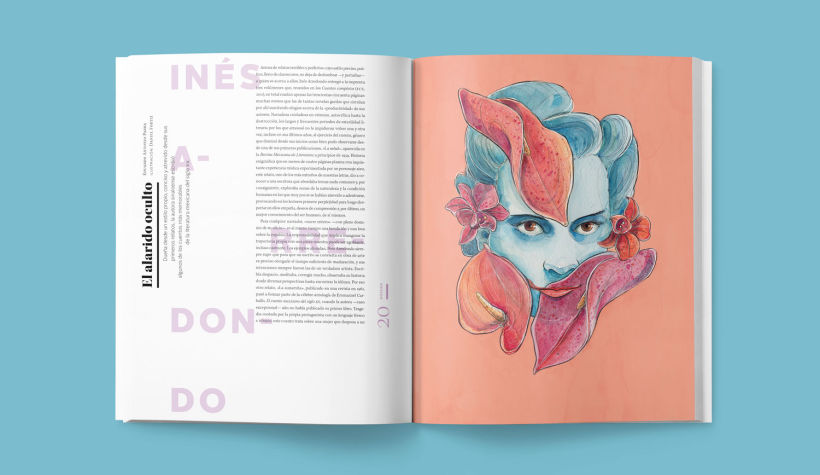
Why work with character and paragraph styles?
It doesn’t matter whether the publication you are working on is digital or printed, character and paragraph styles are useful to anyone working on a project in InDesign. These two tools will enable you to work in an ordered, agile, and structured way, preconfiguring common characteristics throughout the texts you are working on. This enables you to apply them in a way that is very simple and edit texts of the same style at the same time.
Although the configuration can seem tedious at the beginning, soon you will see how using character and paragraph styles will save you lots of time when it comes to editing. They will also help you to avoid mistakes as, thanks to them, you won’t have to edit the characteristics of each block of text one by one. Instead, the changes will be automatically made to each text to which you have applied the styles.
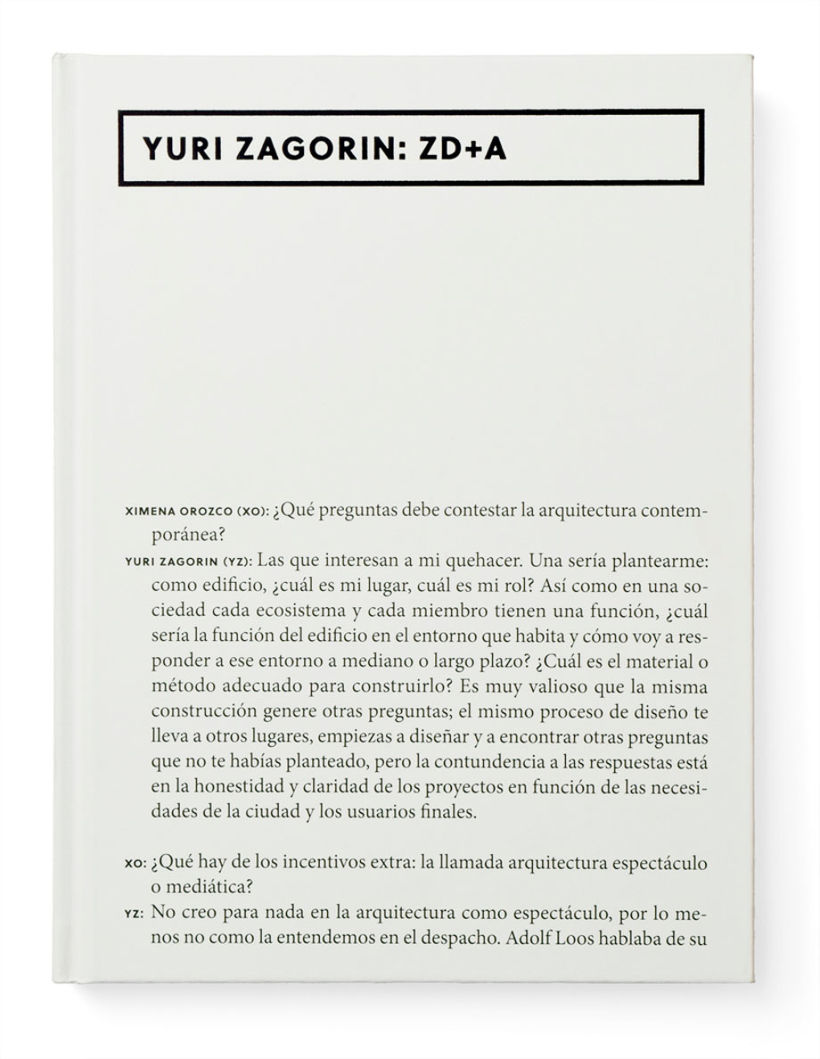
Differences between character and paragraph styles
The differences between character and paragraph styles are simple, although they might not seem so at first. The fact that in the paragraph styles you can select character format characteristics causes confusion, but the difference is easy to grasp. While the paragraph styles allow you to configure parameters such as indentations or the justification of the text, the character styles include options such as the font, style, color, underline, and strikethrough of a text.
Another one of the fundamental differences between them is that the character styles are applied only to the words and phrases that we select, whilst the paragraph styles apply to every separate body of text that starts with the ¶ symbol (tip: if you can’t see this symbol at the beginning of each paragraph, activate it in Text > Show Hidden Characters) and all you need is to have the cursor active in the paragraph that you want to edit. As a consequence of this, the character styles only allow us to modify the parameters that we specify (for example: color, size, bold), while the rest of the attributes stay the same as they were before.
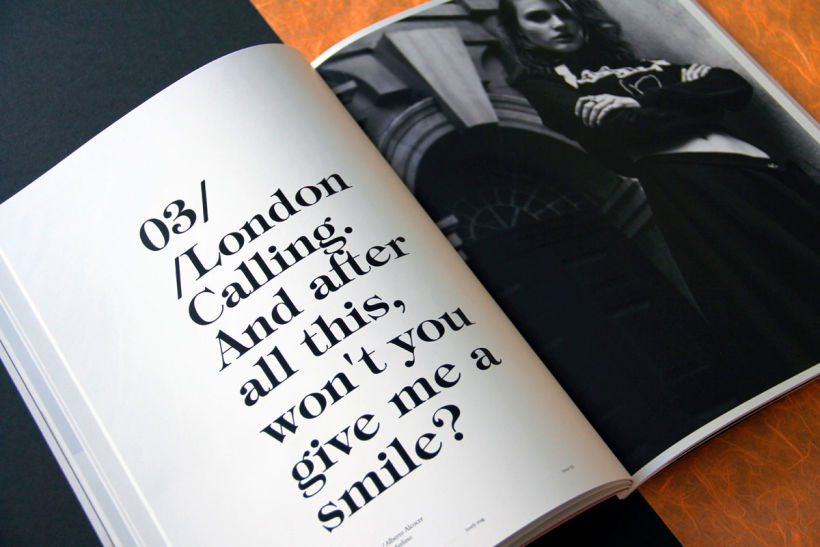
How to apply character and paragraph styles
A key piece of advice for working with character and paragraph styles in InDesign is: make the general changes first before making the more specific ones. In other words, first select the general parameters for your paragraphs and later apply character style changes to the words and phrases that require them.
If the character and paragraph style tools aren’t visible, you can easily find them in the following drop down menu: Window > Styles > Character Styles and Window > Styles > Paragraph Styles.
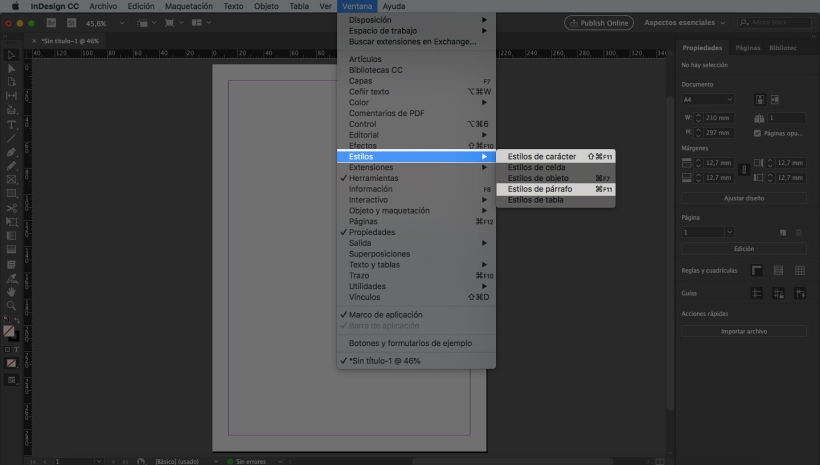
Advanced tricks for InDesign masters
If you’ve found the character and paragraph styles useful, you’ll want to make the most of these advanced tips:
Linked paragraph styles
The option “Based On”, which can be found in the paragraph style options, allows you to create a paragraph style that’s linked to one you have previously created; as is the case with the character styles: they inherit all of the adjusted characters
Break link to style
In the case that you don’t want a paragraph style to be applied to a fragment of determined text, all you need to do is select it and choose the option “Break Link to Style”, found in the menu of paragraph style options.
Import styles
Also, in the paragraph styles options panel, we can find the option, “Load Styles,” which enables us to import paragraph styles from another document so that we can work with them in our current one.
If you want to learn more about this program, make sure you check out Domestika’s Adobe InDesign online courses.
If you’re not sure which design software is right for you, you will probably enjoy this article about Photoshop, Illustrator and InDesign. It will help you to choose the right tools for each project.
English version by @eloiseedgington.
You may also like:
–Photoshop Tutorial: How to Cut out Images so You Can Animate Them
–How to Create a Vector Illustration Sketch




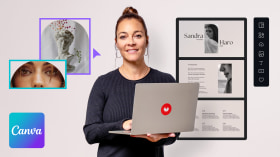
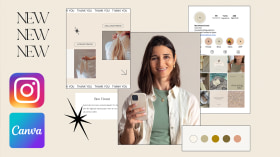
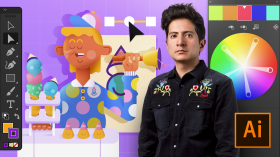
0 comments