22 Essential Capture One Keyboard Shortcuts and how to create your own
Discover how to create your own keyboard shortcuts, in addition to learning the basic ones, for this RAW editing software
Capture One is an application developed by Phase One, a manufacturer of medium format digital camera systems. They created it to enhance the workflow in photography and get great results. It focuses on cataloging collections of images, developing RAW files, and professional color grading.
The program uses its own processing engine and takes advantage of the RAW shooting mode in cameras. This mode offers a wider range of editing possibilities because the files have the largest range of information captured by the camera sensor. That way, you can better work out the details and colors on the image, making it one of the best applications for digital photography.
Designed by and for professional photographers, Capture One provides full control over every aspect of the image with many customizable tools. One of its best features is the long list of keyboard shortcuts and the fact that, in addition to the default ones, you can also create your own.
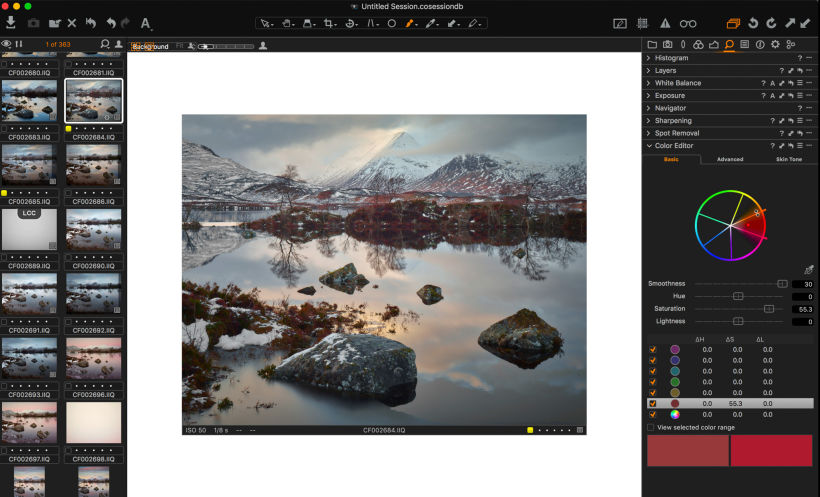
How to create your own shortcuts in Capture One
Like we said, Capture One Pro lets you create and edit your own shortcuts. In order to do this you must go to the keyboard shortcuts menu, accessible through Edit > Keyboard Shortcuts (if you are working on a PC) or [i]Capture One > Edit Keyboard Shortcuts (if your computer is a Mac). Once inside the window, you will see all available keyboard shortcuts. Simply find the shortcut you want to change, click on it and press the new combination of keys you want to use. You are done. It's that simple.
Basic shortcuts in Capture One
Open tab by number: Cmd + Alt + 1,2,3 ... / Ctrl + 1,2,3 ...
Zoom In: Cmd + / Ctrl +
Zoom Out: Cmd - / Ctrl -
Zoom to Fit: 0 Cmd / Ctrl 0
Zoom at 100%: Alt + Cmd + 0 / Ctrl + Alt + 0
Hide browser: Cmd + B / Ctrl + B
Hide Tools: Cmd + T / Ctrl + T
Hide Viewer : V + Alt + Cmd / Ctrl + Alt + V
Show Grid: Cmd + G / Ctrl + G
Assign color labels: + = green, - = red, and * = yellow
Move image to selections folder: Cmd + J / Ctrl + J
Move image to Trash: Cmd + Backspace / Ctrl + Backspace (to bypass the Trash: Cmd + Delete / Delete Ctrl +)
Copy developing settings: Shift + Cmd + C / Shift + Ctrl + C
Apply developing settings: Shift + Cmd + V / Shift + Ctrl + V
Copy a specific setting: Click the arrow next to the setting. Hold down the Alt key and click to close the pop-up menu.
Undo: Cmd + Z / Ctrl + Z
Redo: Shift + Cmd + Z / Shift + Ctrl + Z
Restore: Cmd + R / Ctrl + R
Exposure Warning: Cmd + E / Ctrl + E
Set 'variant compare': Enter
Delete 'variant compare': Cmd + Enter / Shift + Enter
Shoot with connected camera: Cmd + K / Ctrl + K
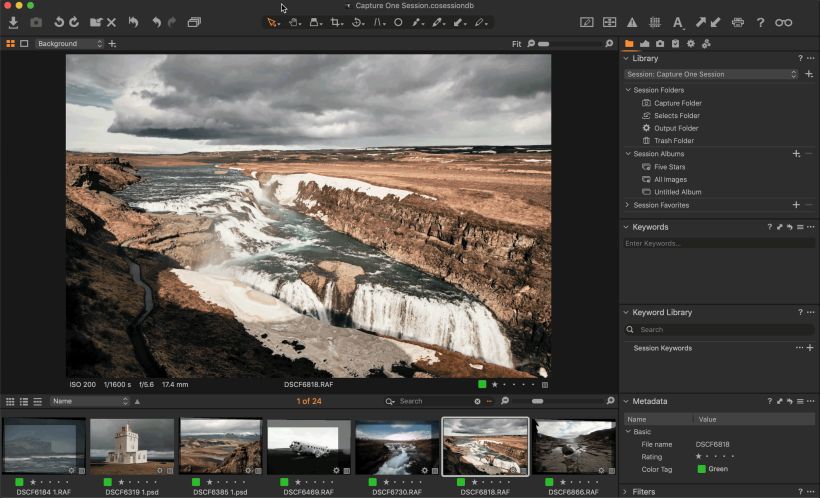
If you want to learn how to make the most from this industry-leading RAW developer and digitally process your photos professionally, the Domestika Basics 'Introduction to Capture One' by the photographer and retoucher Edu Gomez is the right course for you.
You may also like:
- 10 essential shortcuts to master Adobe After Effects
- The 20 essential shortcuts to boost your Cinema 4D productivity
- 20 essential shortcuts you should know in Adobe Photoshop







0 comments